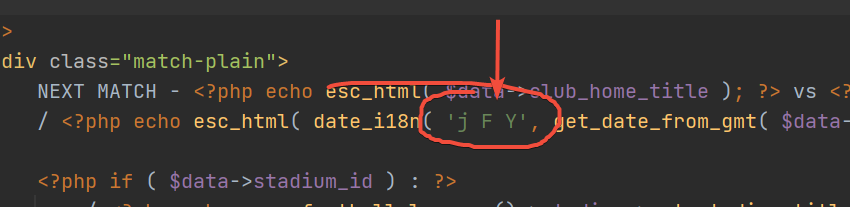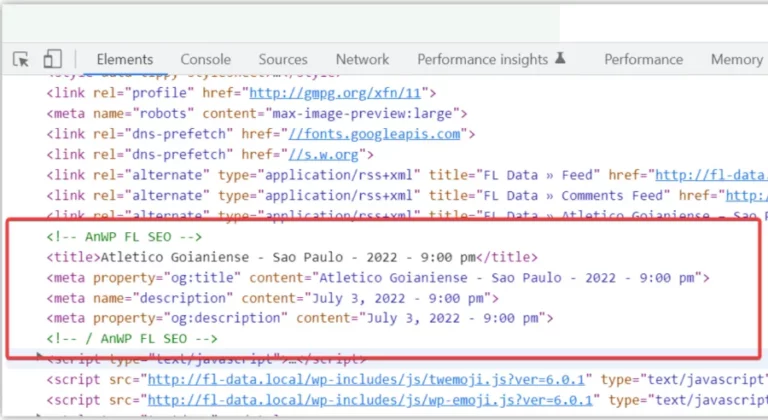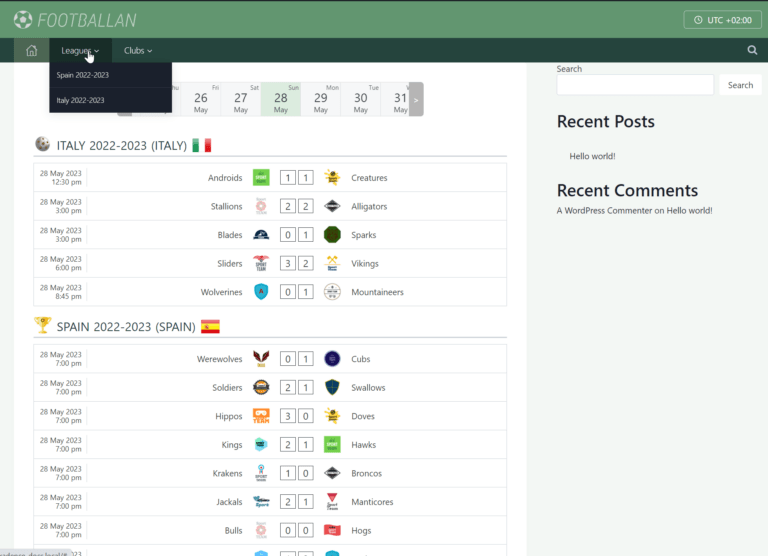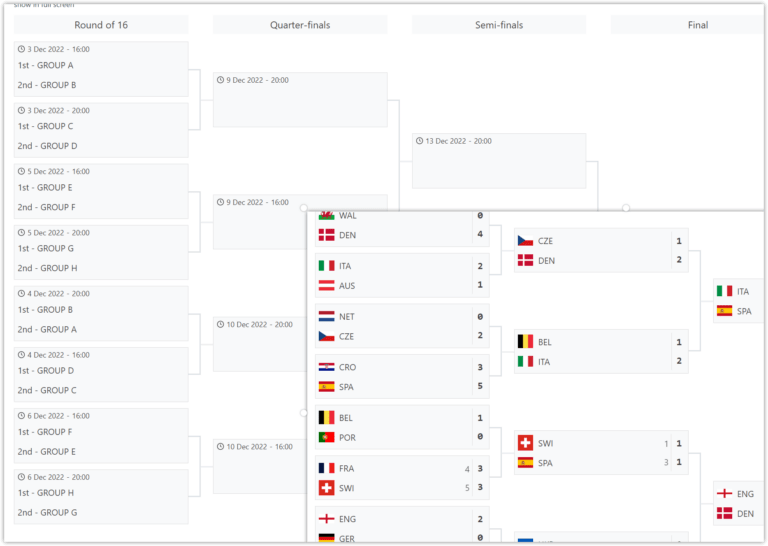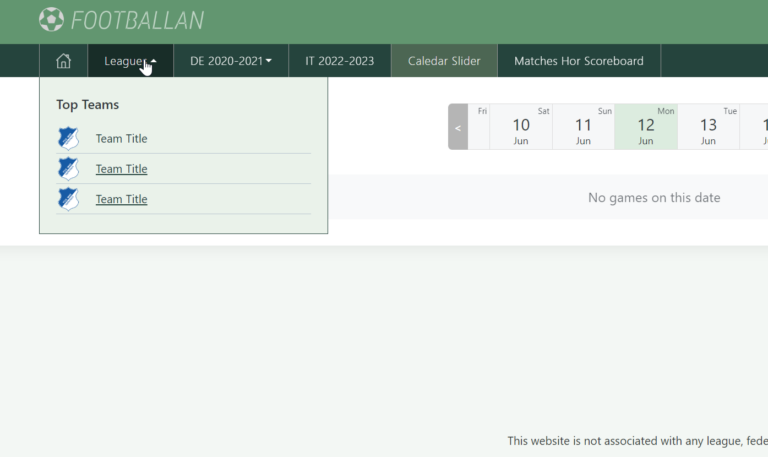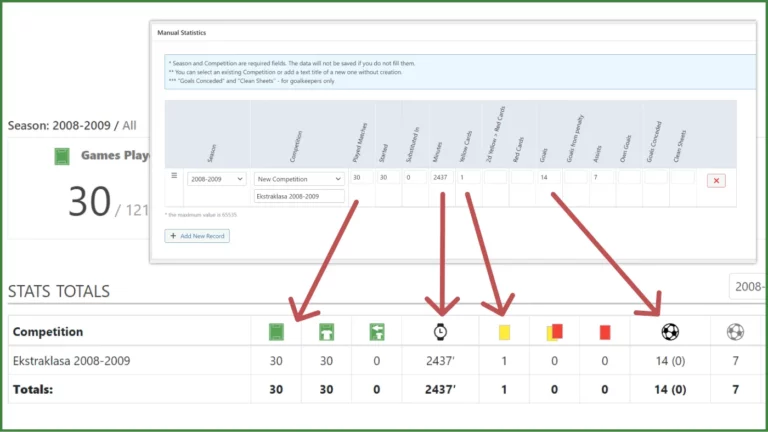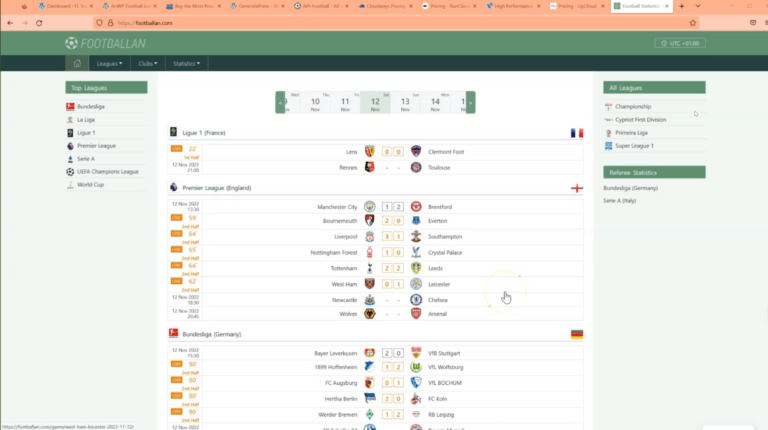How to Override and Create new Templates in AnWP Football Leagues

This tutorial will show you how to override plugin template files. We will extend the plain game layout with additional data.
Before / After
Default layout (BEFORE)
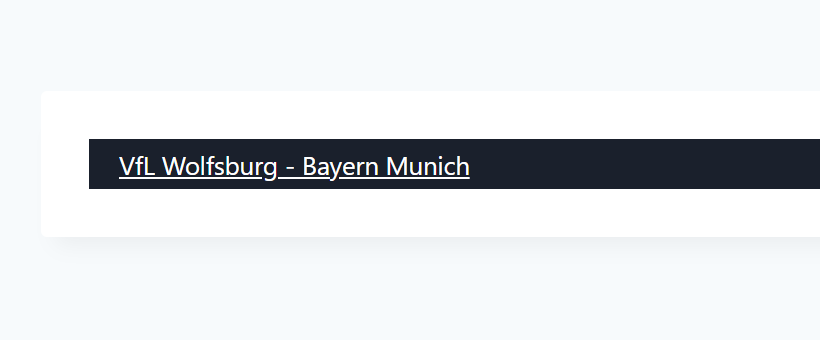
Modified layout (AFTER)
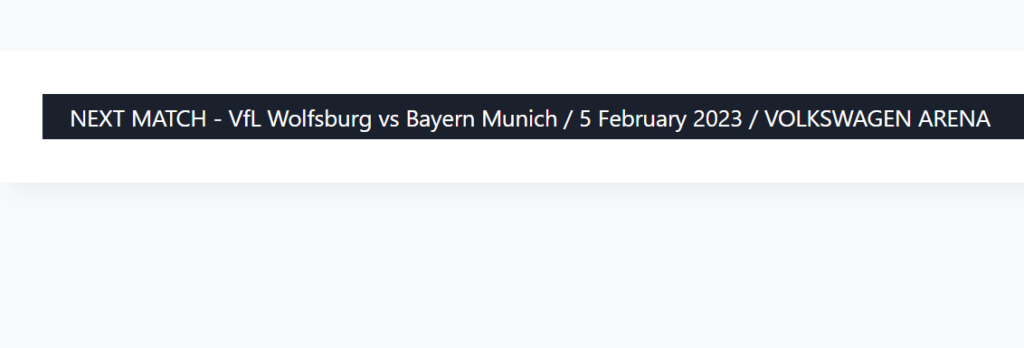
Step 1 – Add Shortcode to a page
First of all, we should add a shortcode to a page.
[anwpfl-matches type="fixture" limit="1" filter_by_clubs="21761"
days_offset="-1" layout="plain"]We we use days_offset=”-1″ to hide postponed games and layout=”plain” !!!
Add your website club ID in the “filter_by_clubs” argument.
Step 2 – Override Template
Download and install a helper plugin to override templates.
– https://github.com/anwppro/anwp-fl-templater/releases/download/v0.1.0/anwp-fl-templater.zip
Copy template from
<your site root>/wp-content/plugins/football-leagues-by-anwppro-premium/templates/match/match–plain.php
to
<your site root>/wp-content/plugins/anwp-fl-templater/templates/match/match–plain.php
Make some changes in “/anwp-fl-templater/templates/match/match–plain.php” to check that everything works.
Step 3 – Modify Template
Open “/anwp-fl-templater/templates/match/match–plain.php” file for editing and make the changes you want.
Below you will find a code used in our example.
<?php
/**
* The Template for displaying Match (plain version).
*
* This template can be overridden by copying it to yourtheme/anwp-football-leagues/match/match--plain.php.
*
* @var object $data - Object with shortcode args.
*
* @author Andrei Strekozov <anwp.pro>
* @package AnWP-Football-Leagues/Templates
* @since 0.14.8
*
* @version 0.14.8
*/
if ( ! defined( 'ABSPATH' ) ) {
exit;
}
$data = (object) wp_parse_args(
$data,
[
'club_home_title' => '',
'club_away_title' => '',
'permalink' => '',
]
);
?>
<div class="match-plain">
NEXT MATCH - <?php echo esc_html( $data->club_home_title ); ?> vs <?php echo esc_html( $data->club_away_title ); ?>
/ <?php echo esc_html( date_i18n( 'j F Y', get_date_from_gmt( $data->kickoff, 'U' ) ) ); ?>
<?php if ( $data->stadium_id ) : ?>
/ <?php echo anwp_football_leagues()->stadium->get_stadium_title( $data->stadium_id ); ?>
<?php endif; ?>
</div>
Useful Tips 1 – Query Monitor
You can see all available data in the $data variable with the help of the awesome Query Monitor plugin.
Install Query Monitor – https://wordpress.org/plugins/query-monitor/
Add in your code (see the screenshot)
do_action( 'qm/info', $data );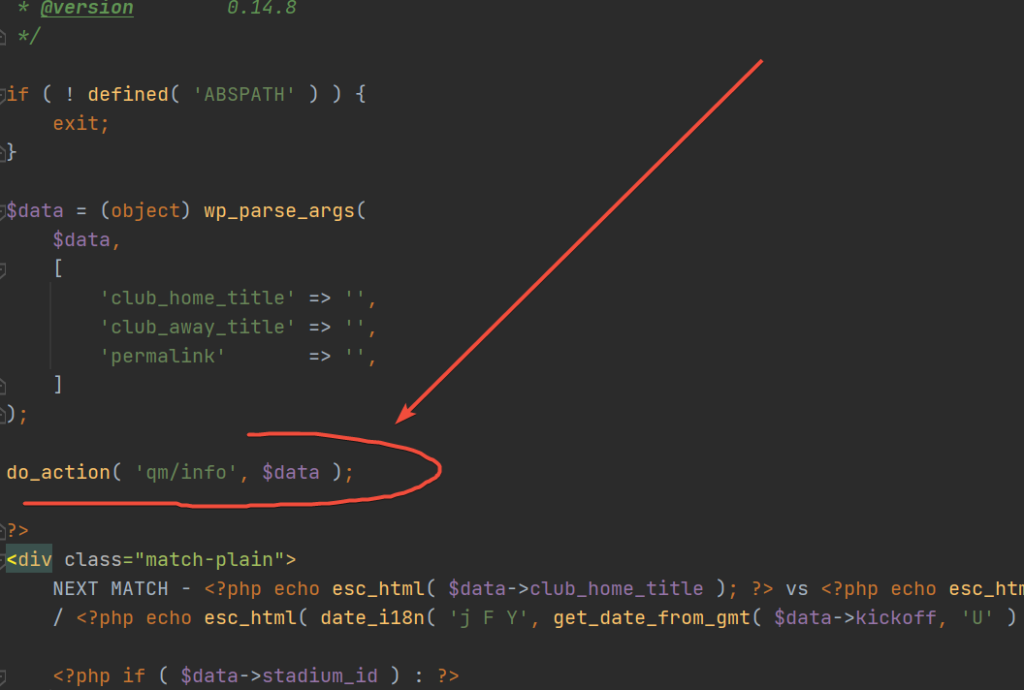
Open logs in the dropdown admin menu and check all available data.

Useful Tips 2 – PHP date format
If you want, you can change the date format. A list of all available characters you will find here – https://www.php.net/manual/en/datetime.format.php